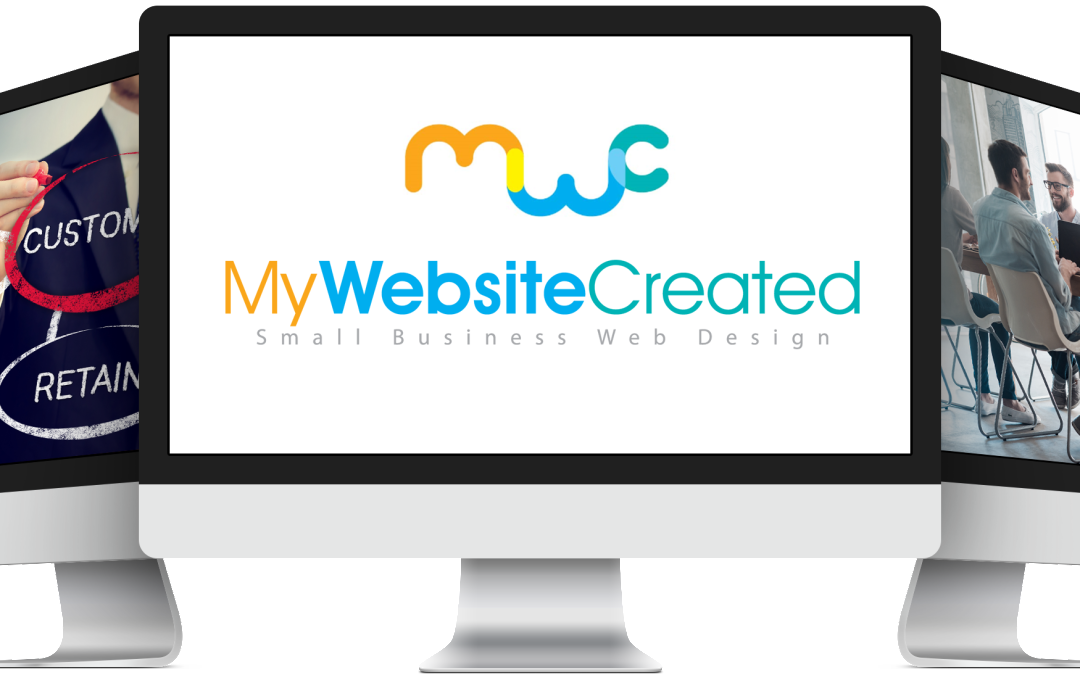At this stage of the web development process you have a domain name picked out and ready to be registered. On the other hand, you may already own a domain and are now ready to transfer. In this step we will accommodate both situations, we’ll get your domain name registered/transferred and placed on the internet through a web hosting account.
Hosting in its simplest form is the place and space allocated to a user to store web content. Such content includes images, text, databases, software, and scripts.
At My Website Created, we provide you with emails and email accounts related to the hosted domain name. For example, if your domain name was mychosendomain.com, you would be able to create info@mychosendomain.com or support@mychosendomain.com – we also host (store) the mailbox associated with those email addresses.
Getting Started – Domain Name & Web Hosting Registration
Web hosting and domain name registration can be done in a single step – in most cases, this is usually the most convenient way to do it as you need both a domain name and web hosting to have a working website.
The below are the steps to register a domain name and acquire a Business web hosting account @ My Website Created. Please note that if you already have a domain name registered elsewhere you will need to ‘Transfer’ that domain name, if so please follow the instructions below the heading entitled “Transferring an Old Domain name.” If you will be registering a new domain name, please follow the instructions below the section entitled “Registering a New Domain Name.”
Registering a New Domain Name
1) Visit our registration page on our website here: My Website Created Client Section (will open in new tab), type in the domain name you would like to register (yourchoosendomain.com), input the captcha verification code and click the blue “Check Availability” button. Click on “Click to Continue.“
2) Select your preferred domain name extension from the list that is made available and the term time. Scroll down and click the red “Order Now” button.
3) On the following page click on the red “No Hosting! Click to Add” link next to the domain name. Select your preferred business hosting plan by clicking the “Order now” button underneath the preferred plan.
4) Select the “Use a domain already in my shopping cart” radio button – ensure that your chosen domain name is showing. Proceed by clicking the “Click to continue button.” Select your billing cycle, click on the checkout button.
5) On the following page please complete your basic details and complete your order.
Transferring an Old Domain Name
1) Visit our registration page on our website here: My Website Created Client Section (will open in new tab), type in the domain name you would like to transfer (mychosendomain.com), input the captcha verification code and click the green “Transfer” button.
2) There is a small transfer fee of $10, this fee will also renew the domain name for an additional year. Click on “Click to Continue.“
3) On the following page click on the red “No Hosting! Click to Add” link next to the domain name. Select your preferred business hosting plan by clicking the “Order now” button underneath the preferred hosting plan.
4) Select the “Transfer your domain from another registrar” radio button and Retype your domain name. Click “Check availability,” proceed by clicking “Click to Continue.” Choose your billing cycle and click “Checkout.“
5) On the following page please complete your basic details and complete your order.
That is all – please leave questions or comments below if you have any.