This post will be outlining the process in which you can access your My Website Created web mail. This will require that you have your control panel username and password ready. This information was created and sent to you in a follow up email when you first signed up for your hosting account.
The subject line of the email is as follows: New Account Information. We ask that you perform a search in your inbox for “New Account Information” first. Doing so will populate the email that was sent to you. Within that email you will find the information needed to log in to your cpanel and access your web mail.
If you are still unable to log in, or if you cannot locate such email then you may send us an email and we’ll gladly get that information sent over to you.
Accessing your Business Webmail
![]() 1) Locate the client tab at the top-right corner of the My Website Created website. Place you mouse on the “Clients” tab. A drop down menu will appear, please click on “cPanel/Mail Login.”
1) Locate the client tab at the top-right corner of the My Website Created website. Place you mouse on the “Clients” tab. A drop down menu will appear, please click on “cPanel/Mail Login.”
2) Doing so will open a login page. Input your hosting account credentials (see the beginning of this article if you don’t know your account credentials) and click “Log in”.
3) If your credentials are accepted, you will be presented with your hosting dashboard. Proceed to the “Mail” section.
 Click “Email Accounts”. This page will allow you to create additional emails associated with your domain name. The preset 250 mb is fine, and can be increased if needed.
Click “Email Accounts”. This page will allow you to create additional emails associated with your domain name. The preset 250 mb is fine, and can be increased if needed.
4) To access webmail for an email account, find the blue “More” button for the email account you wish to access and click “Access Webmail.”
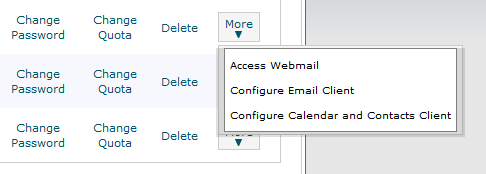

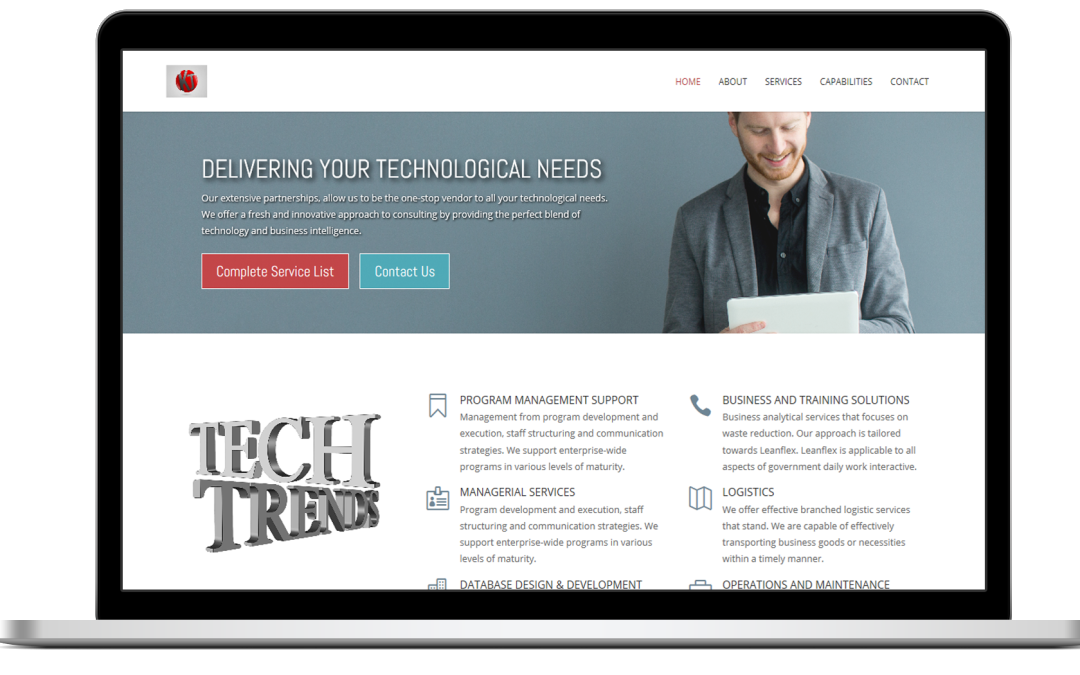

i forgot my password
I cannot access my emails
Double check your username and password.
Access the mail by appending ‘webmail’ to the end of your website.
http://examplewebsite.com/webmail